Ludic Language Pedagogy Slack Guide
LLP slack user guide Dear all,
Thank you for joining us at LLP!
We like Slack. BUT, the problem with Slack is that not everyone is familiar with how to use it… 😔
We believe that the small effort in setting up the LLP Slack on your devices is not only a worthwhile thing to do, but we are also setting Slack as the default communication tool for LLP. That’s right, all important announcements and information will be passed through the LLP Slack from this point moving forward.
If you’re not on Slack with us, you’re missing out on important discussions. Slack may be hard to set up, which is why we are writing this to help you stay in the loop.
Get slack 📥
Slack is available for pretty much every device you can imagine. Go get it: https://slack.com/
We recommend grabbing it for desktop, but mobile is the best for getting notifications which leads to the next section:
Configure Slack 🔧
Join channels
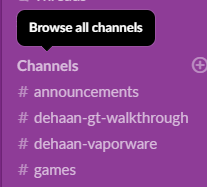
- You can join channels by clicking on “Channels” in the sidebar
- If you are not in a specific channel, you can join them in the menu that comes up.
Create your own channel(s)
- From the Browse channel menu, you can also create your own channels.
- Please consider creating a channel for any projects that you are working on, to share WIPs, to ask questions, to ask for advice, to #humblebrag!
Get notifications (sparingly!)
This part of the guide is the most important. Don’t want to get a new message every time James posts a techno mix in #random? Sick of hearing about how much of an awesome teacher @Zack is over on #heylistengames? There’s an antidote for that: TURN OFF (some) NOTIFICATIONS 🔕. Here’s how.
From the preferences menu
It is possible to set up your notification preferences in the following way:
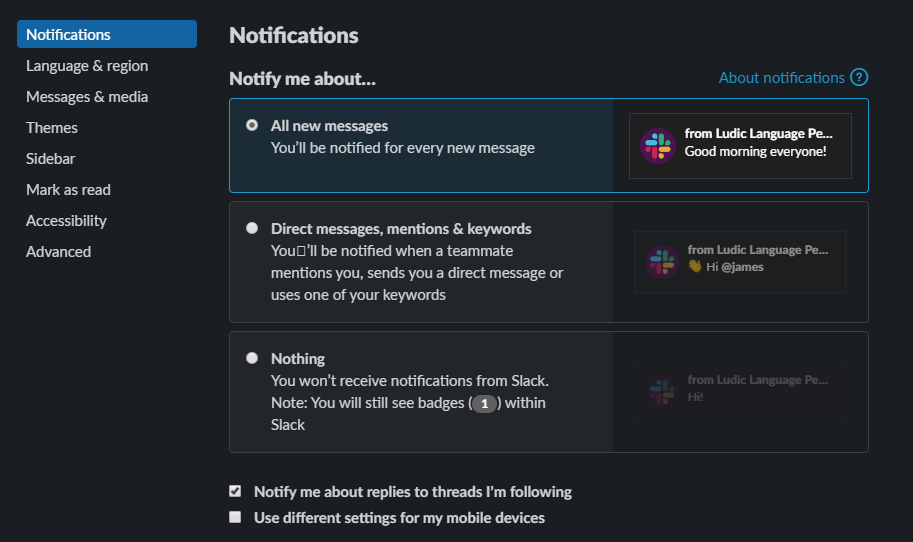
We recommend keeping the default setting to “all new messages” and then setting individual notification settings per channel. (see the next section). Setting notifications to “mentions only” is also a reasonable option. Setting notifications to “nothing” is not recommended, but if you are diligent at checking in to the LLP Slack, then great!
In a channel
Channels can also be set up with the above options on an individual basis. This means you can get notifications for “all messages” from channels that are important to you, “@ mentions” from those that are less important and “mute” the channels you are not interested in. Here’s how:
From a channel, you can click the ⚙️ to set up your notification preferences for that channel.
Notification preferences allow you to set notifications for that channel.
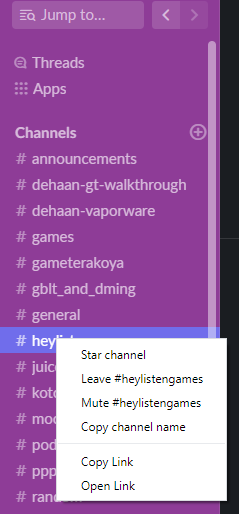
Alternatively, if you just want to mute a channel, you can right-click on it from the sidebar menu and mute it from there.